My Fave 7 Instagram Tools
Over the past year, I have fallen more in love with Instagram than with Facebook.
I don’t know what it is but it just feels better. Plus, I’m kind of addicted to Stories.
I usually story 7 days a week with anything and everything that is going in my life.
I know you’re dying to know what I’m having for dinner, the crazy shenanigans of my 3 boys, what I’m up to each day or where we are traveling to.
So, I can’t deprive you of that info, I would feel horrible. ?
If you follow me then you already know that most of the actual posts are colorful and bright pics of me, my kids & family, places we’ve traveled to, occasional videos and snippets of this podcast.
I like to mix it up.
The captions are almost always something motivating.
I love these types of posts and so naturally I create posts that encourage and motivate.
But let’s be real. Instagram takes time.
So I wanted to help you guys out a little and give the behind the scenes and the tools that I use every day to post on The Gram
Here they are.
My top 7 Instagram tools that I use.
Layout
I use the Layout app for the collage pics that post.
It’s a free app.
Now I don’t do collage pics very often but I do use it often enough that I wanted to mention it.
I like it because it doesn’t have a watermark and it allows to move borders so that your pics fit the way you want them too.
Hyperlapse
Ever want to shoot a video for social but you know that it will too long and slow moving.
Think recipe demo, product demo, a bike ride or walking around a city.
Enter Hyperlapse.
It’s free and you can speed up anything!
I used it most recently when I stumbled on a parade that I didn’t know was happening.
I videoed for over 10 minutes then I
This app has a cool feature that takes away the shakiness of your video.
So don’t worry…You’ll look pro.
Secret tip: You can choose your speed and if you quadruple tap your screen with 4 fingers you can get the secret menu and choose resolution, frame rate and more speeds.
Boomerang
This one has been around for a while and it’s free too. It takes a burst of still shots and plays them in an 8-second video loop like a boomerang.
I have used this for shots of my kids jumping in the pool, me on my 40th bday holding balloons and moving shots of the scenery while driving.
Movement in the shot is key and the possibilities are endless.
Continual
This app is awesome for IG Stories.
Cost is $7.99 but so worth it.
It takes longer videos and splits them into 15-second increments for IG Stories.
I love it because it splits them perfectly without any weird pauses or breaks.
Plus, if it’s me straight to the camera, I don’t have to worry about watching the time.
There is a free app called CutStory (watermarked) but I haven’t used it yet.
1min+ for Instagram
This is exactly the same type of tool as Continual but it’s for your actual IG posts which need to be 60 seconds or shorter.
This app is $5.99
CaptionIdeas
I just stumbled upon this app and am testing it out.
It was $7.99.
But if it helps me save time then it’s totally worth it.
This app has a bank of captions, quotes and other features.
I’m using for the quotes mainly.
It already has them laid out so all you have to do is hit the copy button and paste them into your post or Plann.
Usually, I use a quote or a statement and then expand with own thoughts for a longer post.
Sometimes coming up with those quotes or statements take a bit of time.
So I hope this helps and inspires me.
I’ll keep you posted.
WordSwag
I’m not super big on text overlays for IG but sometimes I do use them.
For this, I use the WordSwag app. It’ was $4.99. I use this app more for Facebook posts.
It gives you cool text layouts and fonts for your images. There is even a bank of images for you to use if you want.
Plann
My most favorite app of all!
This is my Instagram scheduling tool and I seriously couldn’t live without it.
There is a free plan and a paid plan (monthly). I use the Basic Plan ($5 a month) because I want all of the analytics, competitor insights and strategy tools.
The competitor insights are awesome when you are trying to figure out what strategy, hashtags and posting times to use.
I love me some strategy. ?
I can easily move images around to make sure they are visually pleasing which helps me decide what content to post.
Each week I sit down for a few minutes and plan out that weeks IG posts and stories if want (I have never scheduled stories but I might).
I upload the images or move them around.
Then I create the captions, emojis and all and finally, I schedule the post.
It will notify me when it’s time to post so all I have to do is click on the notification and it opens everything I need and copies the captions.
Bonus: It keeps the spacing in the captions so it doesn’t get all bunched up like if I was posting on straight to IG.
After I post, I click back into Plann and copy my preset hashtags to put in the comments and voila! It’s done.
I don’t post and ghost. I try to hang out for at least 20 minutes and engage.
Alright, ladies, that’s how I run my Instagram feed.
I really do use all of these apps, some more than others but that’s with everything.
To check out these apps in action head over to my Instagram feed @mommyshomeoffice. I would love for you to follow me so you are always up to date with what’s going at Mommy’s Home Office.
Until next time, have a wonderful rest of your week. Bye for now!
Accountability = Success
If you do have big goals and dreams for your online business and you want to set up a solid strategy to get you there don’t forget I have strategy calls and accountability packages.
You can check them out over at MommysHomeOffice.com. Have a great week and I’ll catch you in the next episode.
Links mentioned in this episode:
Thanks for Listening!
Check out the most recent episodes:
Local Marketing for Service-Based Businesses
4 Steps to Getting Back into a Routine
Check out the most popular episodes:
How to Make $10k a Month as a Virtual Assistant
I Already Have a Business BUT It Needs to be Easier!
To share your thoughts:
- Leave a note in the comment section below.
- Ask a question over on hello@MommysHomeOffice.com
To help out the show:
- Leave an honest review on iTunes. Your ratings and reviews really help reach more moms and I read each and every one.
- Subscribe on iTunes.
Special thanks to Carson Baker for being an awesome sound engineer. Until next time!
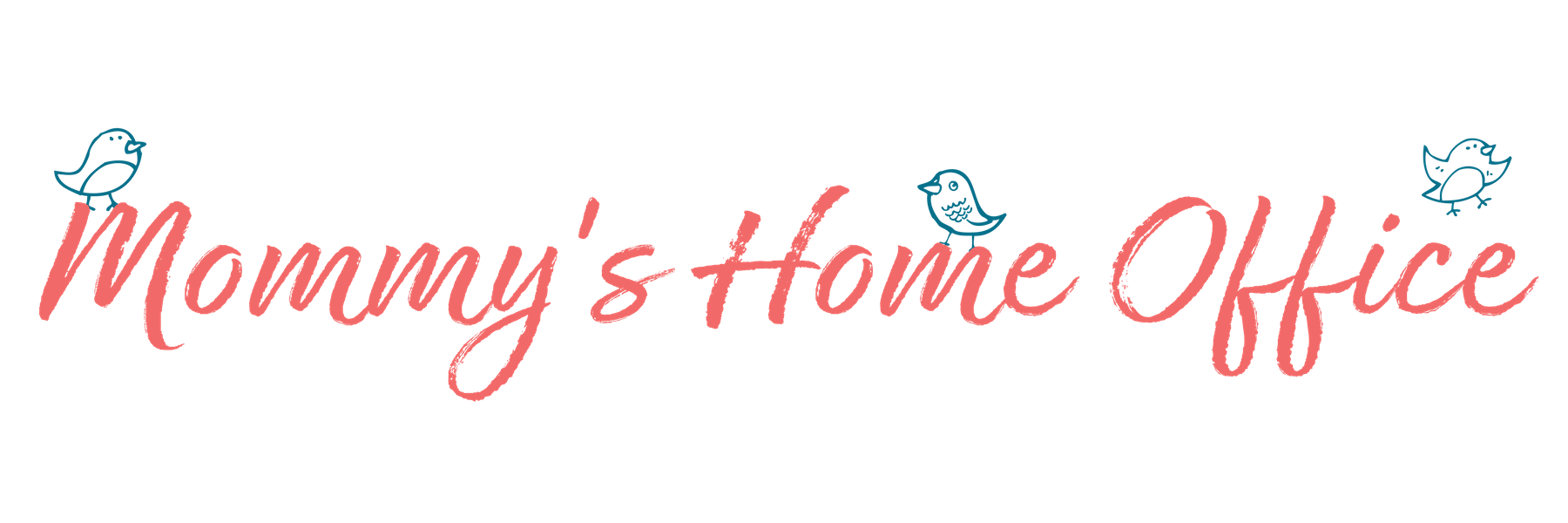

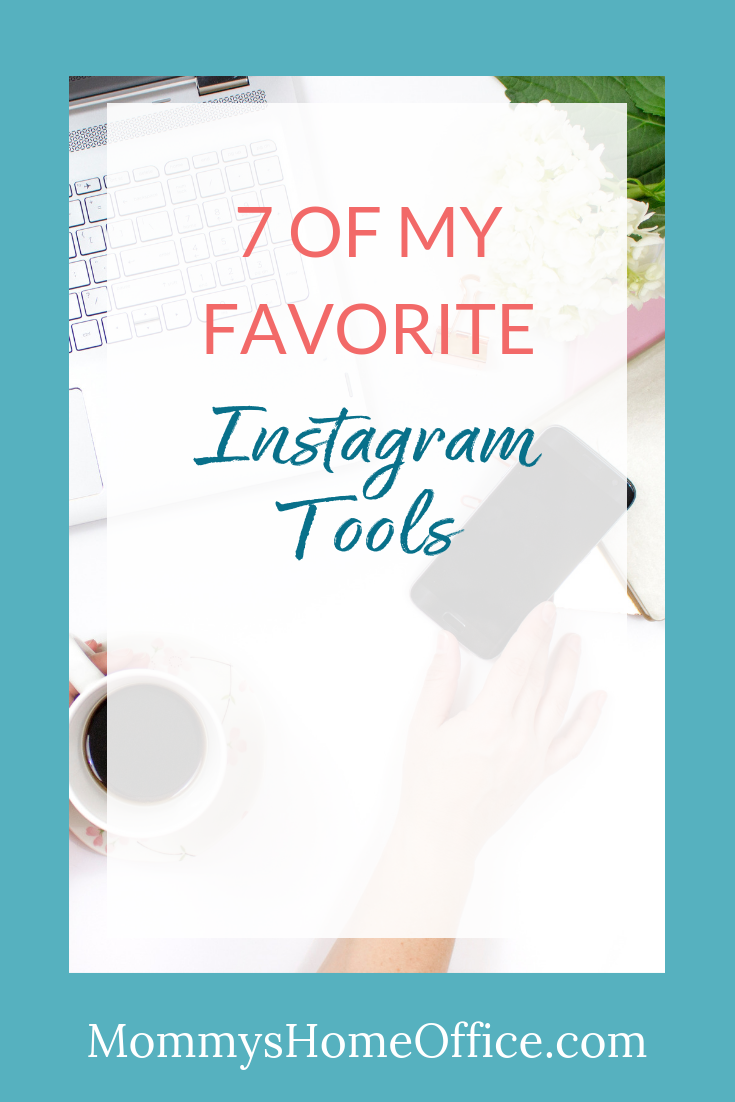
 Nichole is an online business strategist, wife and mommy to 3 little boys (8, 5 & 4). She helps moms start and run successful businesses from home through the Mommy's Home Office Podcast, coaching, and online trainings. Her dream is to inspire & empower moms to do amazing things and to banish mom-guilt forever!
Nichole is an online business strategist, wife and mommy to 3 little boys (8, 5 & 4). She helps moms start and run successful businesses from home through the Mommy's Home Office Podcast, coaching, and online trainings. Her dream is to inspire & empower moms to do amazing things and to banish mom-guilt forever! 